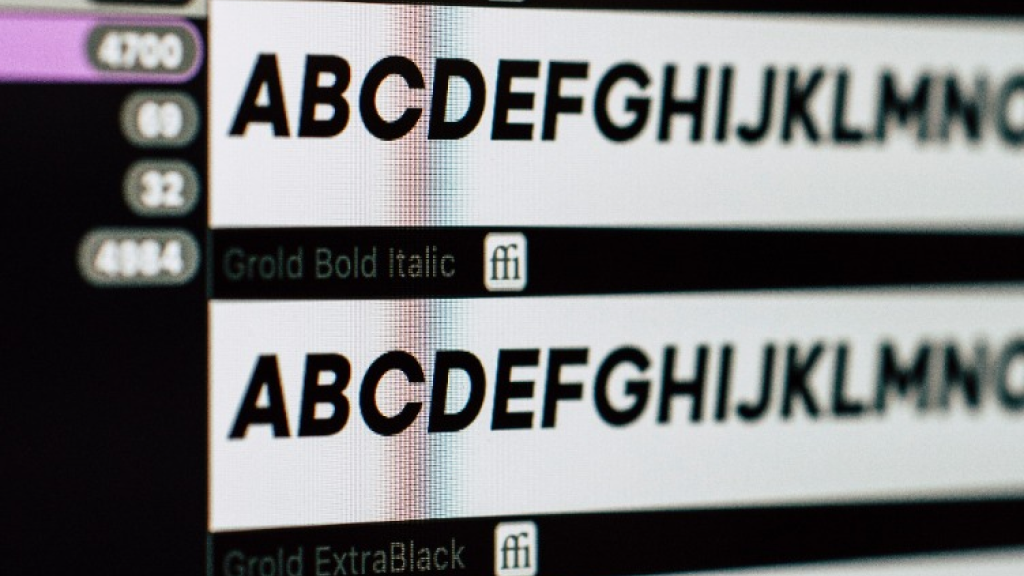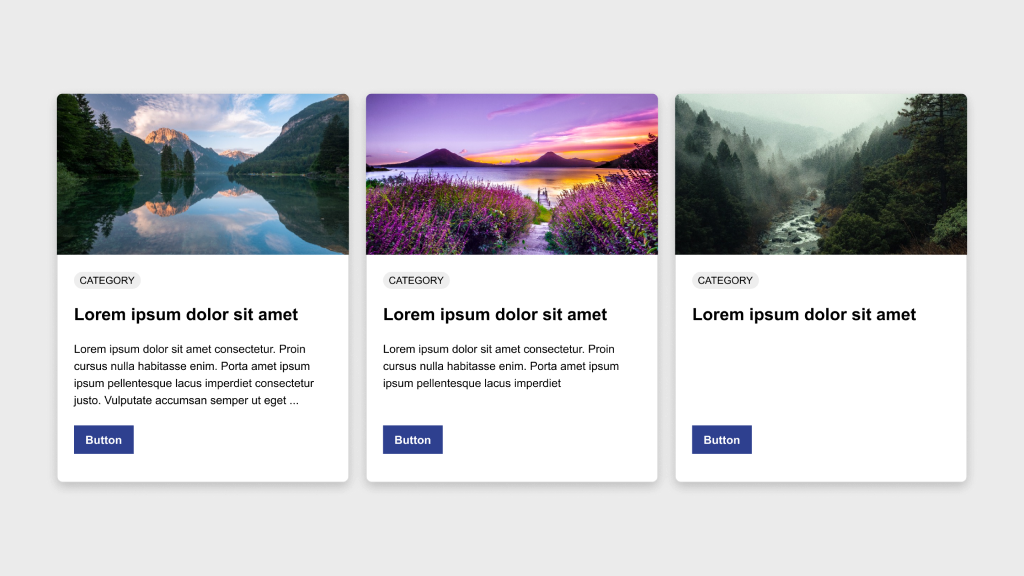Figma Fundamentals: Working with Text
UI Design • January 31st, 2024 • by Dan Olsavsky
This lesson provides an overview of working with text in Figma, covering the process of adding text layers, applying text styles, and converting text into editable shapes for more advanced design purposes within the platform.
Adding Text Layers
Figma simplifies the process of incorporating textual content into designs by providing powerful text tools.
- Creating Text Boxes: To add text to a design, users can select the text tool and click on the canvas. This action creates a text box where text can be inputted.
- Inputting and Formatting Text: Once a text box is created, users can input and format text directly. Figma offers familiar text editing functionalities, allowing the adjustment of font styles, size, color, alignment, and more.
Applying Text Styles
Figma offers comprehensive text styling options to enhance the visual appearance of textual content.
- Adjusting Font Size: Users can modify the size of text by selecting the text layer and adjusting the font size through the properties panel. Precise adjustments can be made to achieve the desired text size.
- Color and Alignment: Text color and alignment can be easily modified to suit the design requirements. Users can select text elements and adjust color palettes or use alignment tools for precision.
- Line Spacing and Style: Line spacing can be adjusted to control the vertical space between lines of text. Additionally, text styles like bold, italic, and underline are available for emphasizing text elements.
Using Text as Shapes
Figma allows users to convert text into editable shapes for design customization purposes.
- Converting Text to Outlines: Text layers can be converted into vector shapes known as outlines. This action changes the text into editable vector paths, allowing users to manipulate text as shapes, apply effects, or create custom lettering designs.
Exercise: Text Tool and Fonts
In our pursuit of hands-on learning, I’ve curated an engaging exercise for us to explore the principles discussed in this lessons. I encourage each of you to watch the provided video tutorial and concurrently follow along in Figma. This exercise aims to solidify your understanding of the concepts we’ve covered, offering a practical application that enhances your skills and proficiency in real-time.
Parting Words
As we conclude this week’s lesson on Figma Fundamentals, thank you for being part of the learning journey! Join me again next week for more as we continue to explore Figma. Want to continue the conversation? Drop your thoughts in the comments below. If you found today’s article helpful, please consider sharing it with your network. Until next time, keep practicing, experimenting, and refining your skills. Remember, design is a journey of continuous improvement!