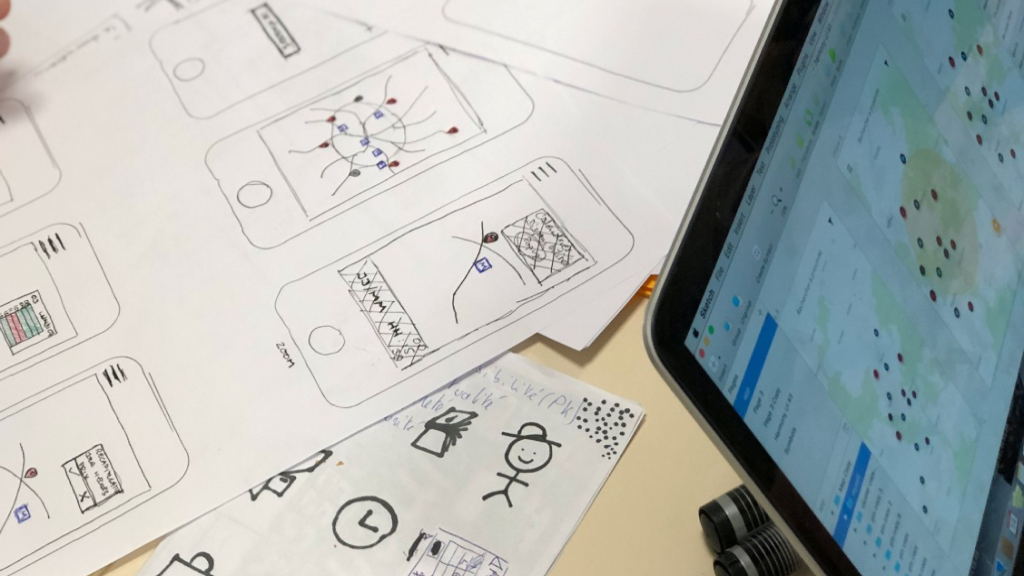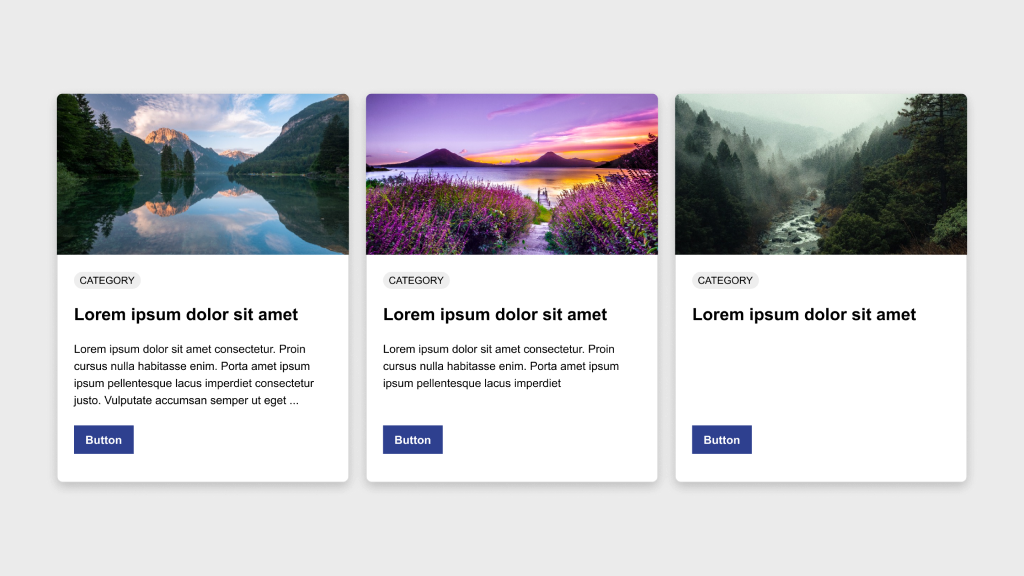Figma Fundamentals: Prototyping Basics
UI Design • March 6th, 2024 • by Dan Olsavsky
This lesson covers the basics of prototyping within Figma, including creating interactive prototypes, adding essential interactions, and utilizing Figma’s environment for previewing and testing designs to ensure a seamless user experience.
Creating Interactive Prototypes
Figma enables designers to create interactive prototypes by linking frames and screens to simulate user flows and interactions.
- Linking Frames: Designers can create interactive prototypes by linking frames or artboards together. This process establishes connections between different screens, enabling seamless navigation.
- Establishing User Flow: By linking frames with interactions, designers define the user journey, allowing stakeholders to visualize and understand the flow of the design.
Exercise: Prototyping
In our pursuit of hands-on learning, I’ve curated an engaging exercise for us to explore the principles discussed in this lessons. I encourage each of you to watch the provided video tutorial and concurrently follow along in Figma, using two blank frames. This exercise aims to solidify your understanding of the concepts we’ve covered, offering a practical application that enhances your skills and proficiency in real-time.
Adding Basic Interactions
Figma empowers designers to add basic interactions to prototypes, enhancing user experience and functionality.
- Hover Effects: Designers can simulate hover effects by linking frames with mouse-over interactions. This action replicates how elements respond when hovered upon, offering a realistic user experience.
- Click-Through Actions: Adding click interactions to elements allows users to simulate actions like button clicks or menu selections, navigating between linked frames.
- Transitions: Figma provides various transition effects, such as slide, dissolve, or smart animate, which designers can apply to transitions between frames. These effects add dynamism and polish to the prototype.
Previewing and Testing Prototypes
Figma offers an interactive environment for designers to preview and test prototypes to ensure a seamless user experience.
- Interactive Preview: Designers can preview prototypes within Figma’s environment, simulating user interactions to evaluate the functionality and flow of the design.
- Testing Functionality: Testing prototypes allows designers to identify any usability issues or inconsistencies in the user flow, providing an opportunity for refinement before final implementation.
Advanced Exercise: Prototyping & Transitions
In our pursuit of hands-on learning, I’ve curated an engaging exercise for us to explore the principles discussed in this lessons. I encourage each of you to watch the provided video tutorial. This exercise aims to solidify your understanding of the concepts we’ve covered, offering a practical application that enhances your skills and proficiency in real-time.
Parting Words
As we conclude this week’s lesson on Figma Fundamentals, thank you for being part of the learning journey! Join me again next week for more as we continue to explore Figma. Want to continue the conversation? Drop your thoughts in the comments below. If you found today’s article helpful, please consider sharing it with your network. Until next time, keep practicing, experimenting, and refining your skills. Remember, design is a journey of continuous improvement!