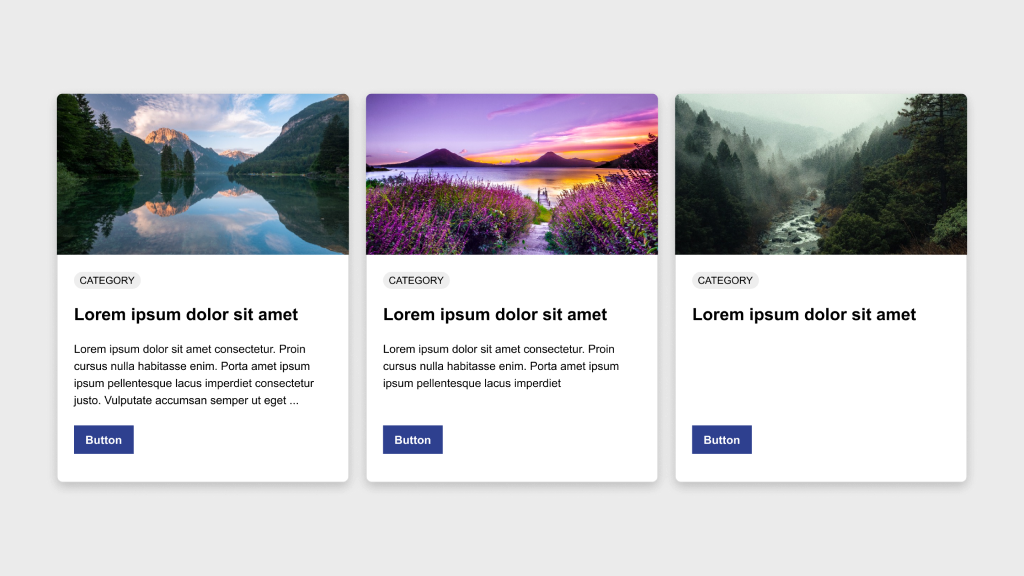Figma Fundamentals: Importing and Organizing Assets
UI Design • February 7th, 2024 • by Dan Olsavsky
This lesson introduces the process of importing external assets, organizing elements within Figma files, and utilizing frames to maintain a structured and efficient design workflow in the Figma platform.
Importing External Assets
Figma facilitates the incorporation of various external assets, enriching designs with images, icons, and illustrations.
- Adding Images: Users can import images into Figma by dragging and dropping them directly onto the canvas or by using the “Import” option in the toolbar. Supported image formats can be seamlessly integrated into designs.
- Inserting Icons and Illustrations: Figma offers integrations with icon libraries and resources, allowing users to access and import icon sets or illustrations directly into their designs. These assets can be scaled and customized to suit design requirements.
Organizing Assets within Figma Files
Figma provides functionalities to maintain a structured and organized design workspace, essential for efficient collaboration and workflow management.
- Grouping Elements: Users can group multiple elements together to keep related objects organized. Grouping helps in managing complex designs by allowing users to treat multiple objects as a single unit.
- Renaming and Layer Organization: Renaming layers and components with descriptive names ensures clarity and ease of navigation within the layers panel. Users can arrange layers hierarchically, group related elements, and adjust layer visibility for better organization.
Using Frames
Figma employs frames as key organizational tools to manage and structure design components effectively.
- Frames: Frames act as containers for content, providing structure and organization within designs. Elements placed within frames are contained and easily manipulated together.
Exercise: Navigating Frames and Pages in Figma
In our pursuit of hands-on learning, I’ve curated an engaging exercise for us to explore the principles discussed in this lessons. I encourage each of you to watch the provided video tutorial and concurrently follow along in Figma. This exercise aims to solidify your understanding of the concepts we’ve covered, offering a practical application that enhances your skills and proficiency in real-time.
Parting Words
As we conclude this week’s lesson on Figma Fundamentals, thank you for being part of the learning journey! Join me again next week for more as we continue to explore Figma. Want to continue the conversation? Drop your thoughts in the comments below. If you found today’s article helpful, please consider sharing it with your network. Until next time, keep practicing, experimenting, and refining your skills. Remember, design is a journey of continuous improvement!