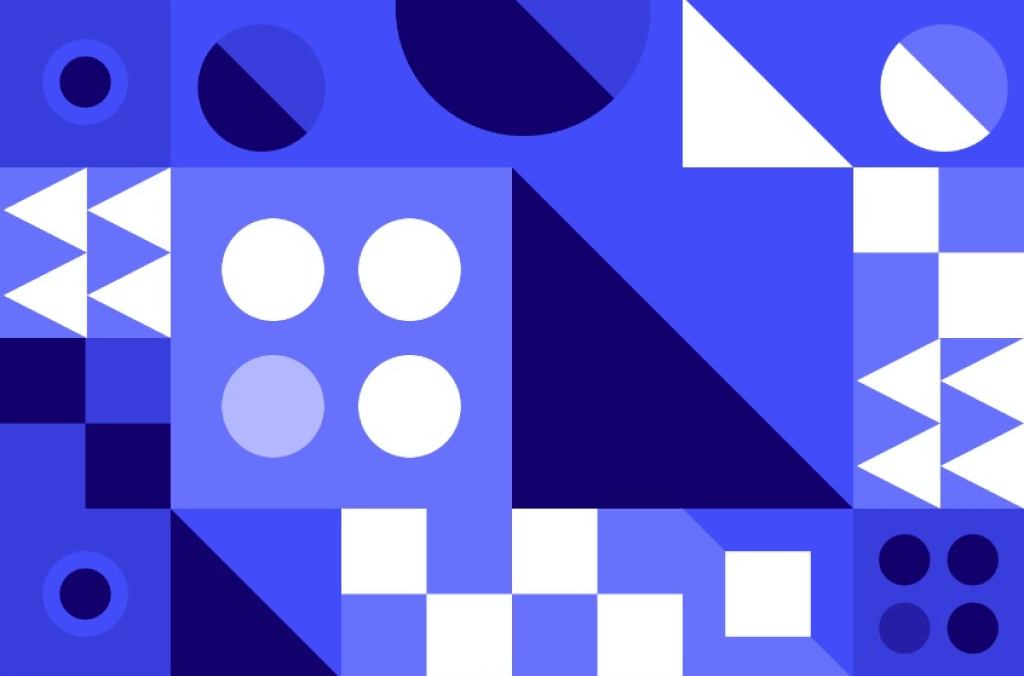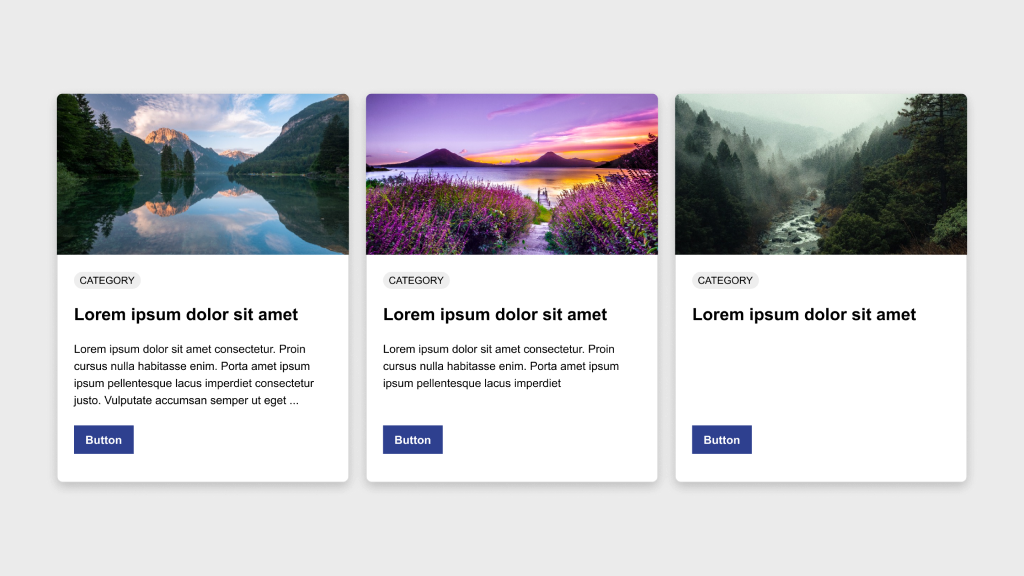Figma Fundamentals: Creating and Editing Shapes
UI Design • January 24th, 2024 • by Dan Olsavsky
This lesson provides a comprehensive overview of using Figma’s shape tools, editing functionalities, and Boolean operations, empowering designers to create and manipulate shapes effectively within the platform.
Utilizing Shape Tools
Figma offers a variety of shape tools that enable designers to create fundamental geometric shapes swiftly.
- Rectangles: The rectangle tool allows the creation of rectangular shapes. By clicking and dragging on the canvas, users can generate rectangles of various sizes and proportions.
- Circles: With the circle tool, users can create perfect circles by clicking and dragging. Holding the Shift key while dragging ensures the creation of a perfect circle instead of an ellipse.
- Polygons: Figma’s polygon tool facilitates the creation of multi-sided shapes. Users can adjust the number of sides by dragging while holding the mouse button, allowing the creation of triangles, hexagons, or any polygonal shape.
Editing Shapes
Figma provides powerful editing features for refining and customizing shapes to suit specific design needs.
- Resizing: Shapes in Figma can be resized easily by clicking and dragging any of their resizing handles. Maintaining proportions while resizing is achievable by holding the Shift key.
- Rotating: Shapes can be rotated by hovering outside the selection box until the cursor changes to a rotation icon. Clicking and dragging allows users to rotate the shape to desired angles.
- Modifying Corners: Rounded corners in rectangles and other shapes can be adjusted by clicking and dragging the corner radius handles. This feature enables the creation of unique shapes with varying corner styles.
Combining Shapes and Boolean Operations
Figma allows users to combine shapes and perform Boolean operations to create complex shapes through interactions between them.
- Combining Shapes: Shapes can be combined by overlapping them and using operations like union, subtract, intersect, and exclude to merge or modify their forms.
- Boolean Operations: Union combines shapes to create a single combined shape. Subtract removes the overlap of shapes, intersect keeps only the overlapping areas, and exclude keeps only the non-overlapping portions, offering versatile ways to craft intricate shapes.
Exercise: Shape Tools
In our pursuit of hands-on learning, I’ve curated an engaging exercise for us to explore the principles discussed in this lessons. I encourage each of you to watch the provided video tutorial and concurrently follow along in Figma. This exercise aims to solidify your understanding of the concepts we’ve covered, offering a practical application that enhances your skills and proficiency in real-time.
Parting Words
As we conclude this week’s lesson on Figma Fundamentals, thank you for being part of the learning journey! Join me again next week for more as we continue to explore Figma. Want to continue the conversation? Drop your thoughts in the comments below. If you found today’s article helpful, please consider sharing it with your network. Until next time, keep practicing, experimenting, and refining your skills. Remember, design is a journey of continuous improvement!