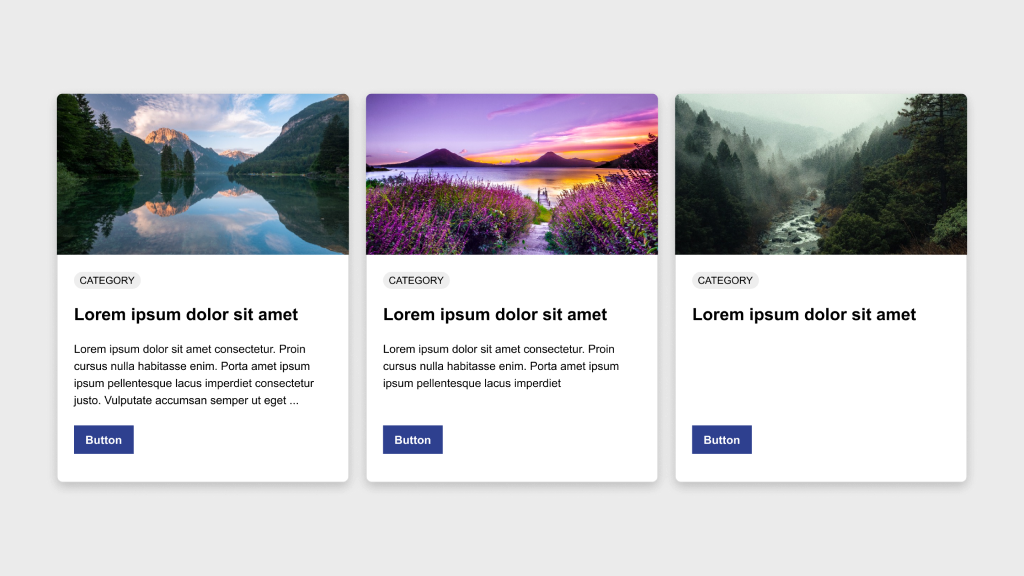Figma Fundamentals: Collaboration and Sharing
UI Design • March 13th, 2024 • by Dan Olsavsky
This lesson covers Figma’s robust collaboration features, including real-time collaboration tools like comments and shared editing, sharing options with permission settings, and features for tracking changes and maintaining version control within the platform.
Collaborating in Real-Time
Figma facilitates seamless real-time collaboration, allowing multiple team members to work together efficiently.
- Comments and Mentions: Users can leave comments directly on specific design elements, facilitating discussions and feedback. Utilizing mentions (@) notifies specific team members about comments relevant to them, ensuring effective communication.
- Shared Editing: Figma enables concurrent editing, allowing multiple users to work on a design file simultaneously. This feature fosters real-time collaboration, ensuring everyone works on the most updated version of the design.
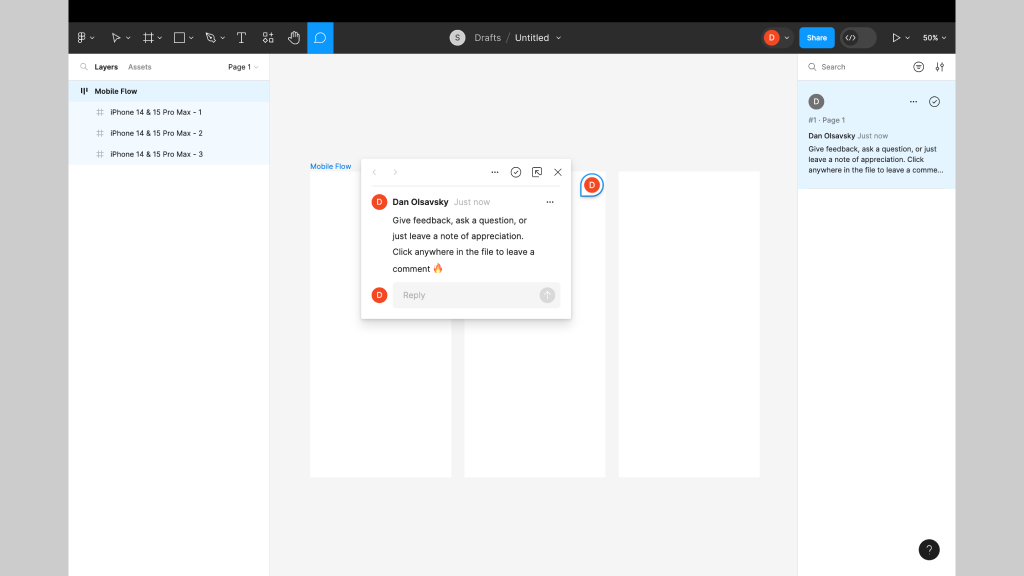
This screenshot shows a user generated comment in Figma. Give feedback, ask a question, or just leave a note -enable comment mode and click anywhere in a Figma file to leave a comment.
Sharing Figma Files
Figma offers comprehensive sharing capabilities, allowing users to control access and permissions for shared design files.
- Permission Settings: Designers can set access levels and permissions for team members or external stakeholders. This control ensures that only authorized individuals can view or edit specific design files.
- Team Collaboration: Sharing design files with team members or clients streamlines collaboration, ensuring everyone has access to the latest designs and updates.
- Branching Files: Figma allows designers to create branches within files, enabling different teams or individuals to work on separate versions of a design. Branching promotes parallel development without affecting the main design until ready for integration.
Using Collaboration Features
Figma provides features that assist in managing collaborative workflows, tracking changes, and maintaining version control.
- Change Tracking: Figma tracks changes made by different users, allowing visibility into who made specific modifications and when. This feature aids in understanding design iterations and evolution.
- Resolving Conflicts: In case of conflicting changes, Figma offers conflict resolution tools to merge changes seamlessly. This ensures that collaborative efforts remain cohesive without compromising design integrity.
- Version Control: Figma maintains a version history, allowing users to access and revert to previous versions of a design. This functionality ensures that designers can restore or reference earlier iterations if needed.
Exercise: Branching & Merging
In our pursuit of hands-on learning, I’ve curated an engaging exercise for us to explore the principles discussed in this lessons. I encourage each of you to watch the provided video tutorial and concurrently follow along in Figma, using any existing or new file. This exercise aims to solidify your understanding of the concepts we’ve covered, offering a practical application that enhances your skills and proficiency in real-time.
Parting Words
As we conclude this week’s lesson on Figma Fundamentals, thank you for being part of the learning journey! Join me again next week for more as we continue to explore Figma. Want to continue the conversation? Drop your thoughts in the comments below. If you found today’s article helpful, please consider sharing it with your network. Until next time, keep practicing, experimenting, and refining your skills. Remember, design is a journey of continuous improvement!